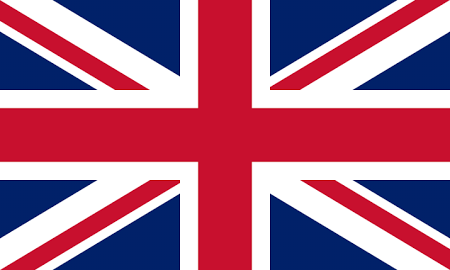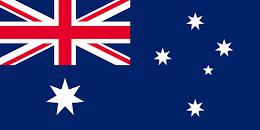Administration Rights
TO USE THE SERVICE REGISTER FOR A FREE TRIAL
- If you are an Administrator your login allows you to manage your organisation, invite more users, create tokens, monitor usage and use Address Lookup, Payment Validation and Address Cleanse Web Applications without leaving the Portal.
- The Portal will automatically create you an Organisation using the organisation name provided at registration. This will receive 10 free Address Lookup clicks automatically to get you started.
- Future clicks can be purchased from a number of datasets or you can contact us for additional test clicks.
- Our friendly helpful Welcome Wizard will help you get started when you first enter the Portal.
If you have been invited as a member only then you will not have access to Manage the Account.
Navigation
You will initially be displayed with your Home Page. This will give you a summary report of each of the services you use. As well as handy links to go to the Portal Applications, buy additional clicks, create tokens as well as links to our Help Centre. You can navigate to the Welcome Wizard to help you get started as quickly as possible.
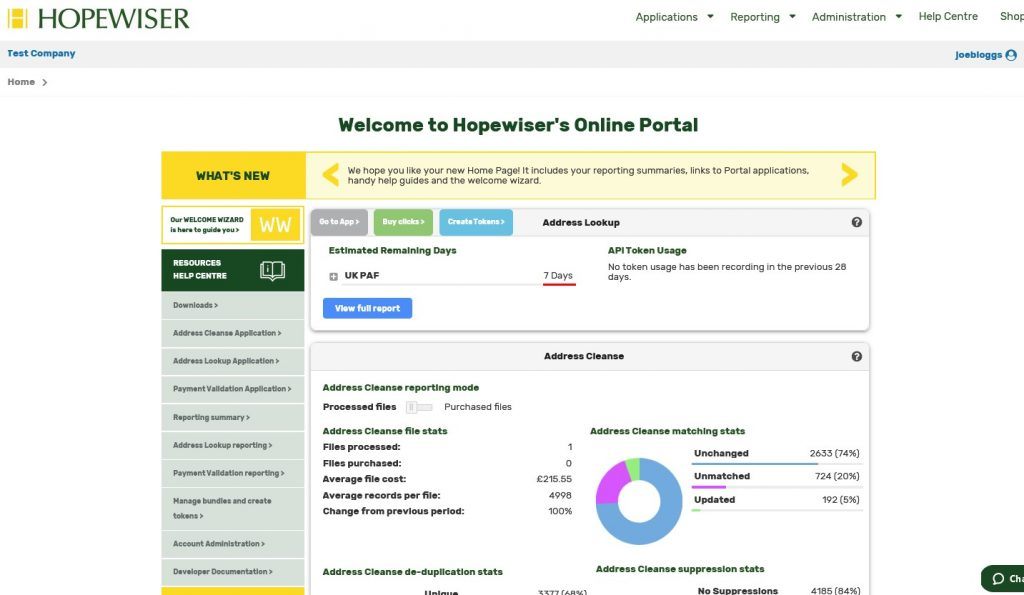
To switch between areas you can use the menu options at the top of the page.
Menu Options
- “Applications” leads you to Address Cleanse, Address Lookup and Payment Validation. Address Lookup and Payment Validation require you to have a live click bundle which can be purchased through Administration, Shop or Contact us.
- “Reporting” menu option allows you to monitor usage.
- “Administration” will take you to the administration pages of each product where you can edit the Organisation, invite/edit users, create tokens and buy click bundles.
- “Help Centre” will take you to our handy Help Centre full of guides and help videos.
- “Shop” will navigate to the Address Lookup and Payment Validation shop facility to purchase click bundles.
Corporate Usage
If you need to subdivide an organisation, for example you need to restrict plan access to a business or billing entity, so that you can account for them separately, then please contact us to enable a Corporate Account.
Reporting
Clicking an option will take you to the reporting pages to monitor usage. The Service Plans tab gives a brief summary of plan usage.
Clicking on the ‘+’ sign will expand further reporting for the service plan.
Initially you will be displayed with the ‘Monthly click usage’ report. This report is combined with all tokens showing overall usage per month as a graph.
You can use the Report drop-down to change the report:
- Monthly click usage per API token’ – this graph report shows monthly click usage per API token. You can display up to 6 tokens on this report.
- Monthly click usage numerical data’ – this numerical report shows the total number of used clicks and the breakdown per token. Clicking ‘Export’ will export this report to a CSV file.
- Daily click usage’ – this report is combined with all tokens showing overall usage per day as a graph.
- Daily click usage per API token’ – this graph report shows daily click usage per token. You can display up to 6 tokens on this report.
- Daily click usage numerical data’ – this numerical report shows the total number of used clicks and the breakdown per token. Clicking ‘Export’ will export this report to a CSV file.
The graphical reports allow you to compare statistics to previous years, months or days.
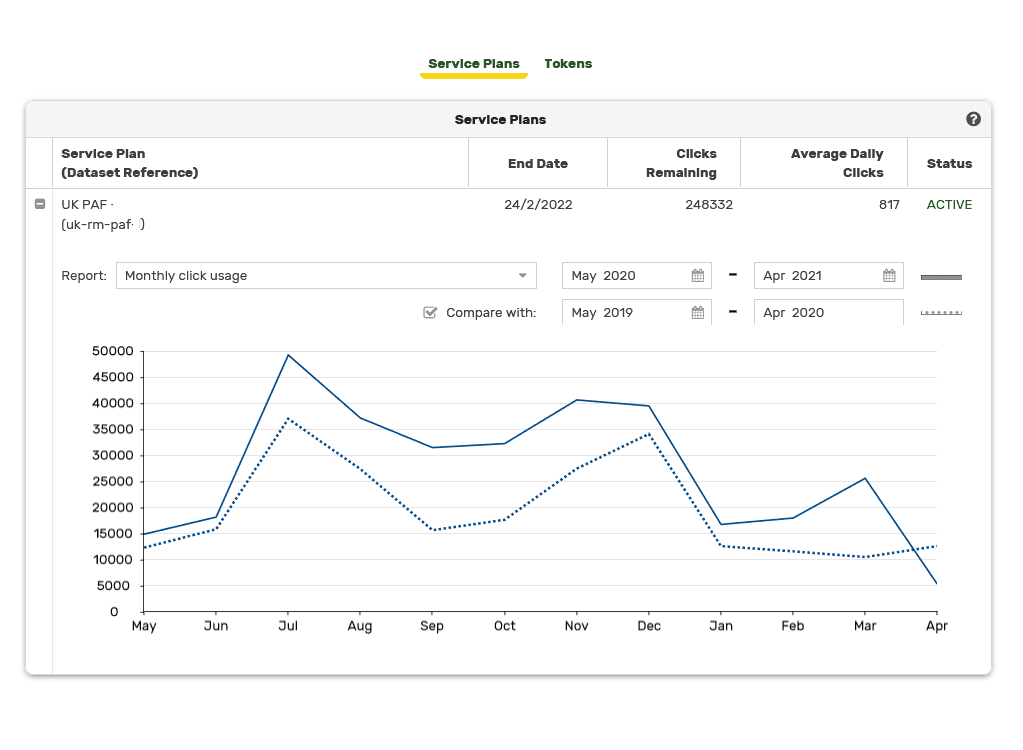
You can also see usage by token if you select a token from the Tokens tab.
Administration
The Account administration page allows you to;
- Edit or delete the Organisation account created
- Manage administrators and members
- Invite and edit users
- Add a card for Address Lookup / Payment Validation Automatic Renewal
Administrators will receive both warning and monthly usage emails unless they opt out via ‘My Settings’ privacy section.
A member will only be able to use the Portal Web Applications, if they are enabled for that member.
When you invite/edit a user you can enable/disable the Portal Web Applications. Enabling Address Lookup and Payment Validation for a user will allow them to use live bundles in that account. Portal applications require an appropriate Token. Options are provided to select an existing token or create a new one.
If you click on Address Lookup or Payment Validation you will be able to purchase clicks and create tokens.
The Service Plans tab shows plan details and purchase history. If you require a different plan click the ‘Shop’ button or ‘Buy Again’ to purchase the same plan. You can also enable Automatic Renewal to prevent downtime. You will need to add a card in Administration -> Account to enable this.
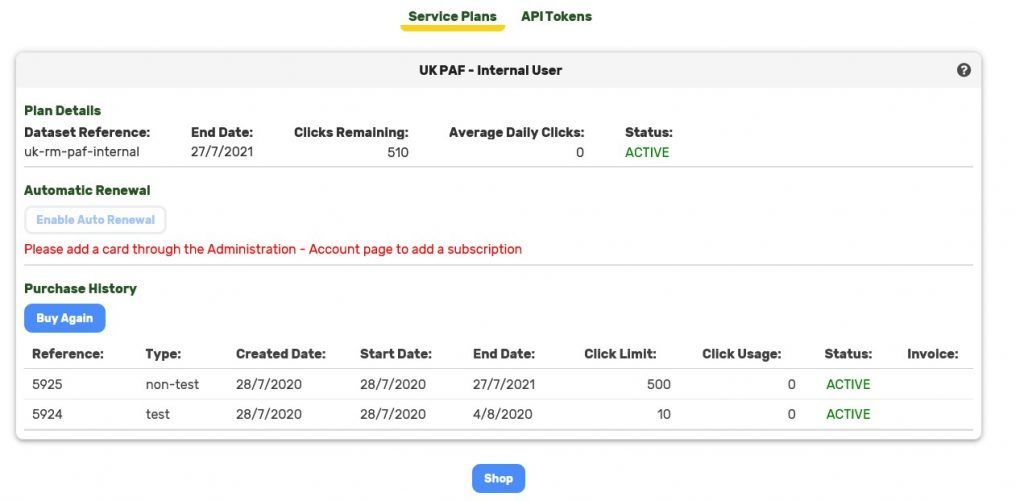
The API Tokens tab shows the Tokens that are used to access plans via the Address Lookup / Payment Validation APIs and clients, and you will need to create at least one for this purpose. From the API Tokens tab you can create and remove tokens. You are able to specify usernames of your choice, which will show in usage reports.
You can also optionally specify a default dataset reference (only applicable in SOAP API).
Clicking Advanced opens up further security options:
- Click warning level: once this threshold is reached in a day, a warning email will be sent to all administrators who have not disabled the warnings for their account.
- Expiry Date: once this date is reached the token will expire. A warning email will be sent to all administrators who have not disabled the warnings for their account, 14 days before the expiry date. To ensure continued service, with no downtime, you will need to either extend the expiry date or use a different token. The token expiry date will be in the Europe/London time zone.
- IPv4 Address: The IP restriction will provide a whitelist of allowed IP addresses or ranges, up to a maximum of ten per API token. IP addresses and ranges will be limited to IPv4 only. IP verification will be based on the client IP address or that of the last proxy used before the message reached the load balance or a Hopewiser server.
- Refferer: Tokens may be configured to only accept requests from a known referrer. This should be specified as a URL formatted string that comprises a scheme (either http or https), host and optionally port. For example: https://www.hopewiser.com. If this property is set then the rest request must contain a http origin / referrer header which contains the configured value served up from one server.
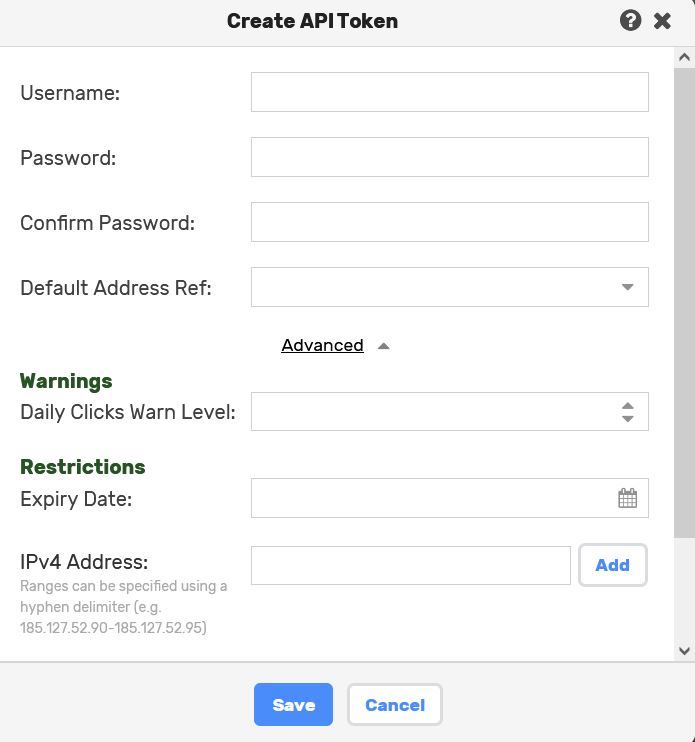
Shop
Plans may be purchased via the Shop menu option.
In the on-line shop you will see a list of available datasets:
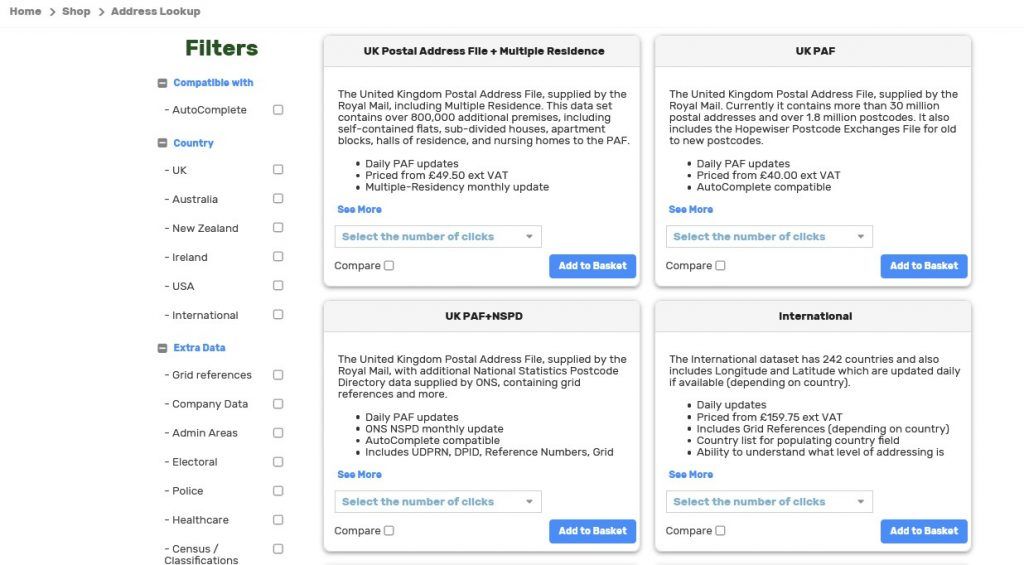
You can use the filters to help find a plan that is suitable for what you require.
You can also compare plans. You can compare up to three plans by using the Compare checkbox. A ‘Compare’ button will appear. Once you select this button a comparison screen will appear.
Once you have chosen a dataset please select the desired click quantity, then click Add to Basket.
Your basket will show all requested plans and cost (excluding VAT). If you require another plan then click on the ‘Continue Shopping’ button. To proceed select Checkout. This will guide you through the payment, via Stripe, provide an invoice and add your purchases to your cost centre.
Please note that on-line invoice information is only available for purchases made through the on-line shop.